Google Colab is a Jupyter notebook serving on a Ubuntu machine with some customization. Following are some useful snippets:
Connect to Google drive
Google provided the interface to do this in Colab:
from google.colab import drive
drive.mount('/content/drive')
!ls /content/drive/My\ Drive/
The mount point cannot be changed, and it is named as “My Drive” after mount. But we can access to all files and directories under it afterwards.
If outside of Colab, we need to use tools such as PyDrive to do authentication and talk to Google Drive via API. See examples.
Upload and download
from google.colab import files
uploaded = files.upload()
This will provide a dict of uploaded filename maps to the file size in bytes.
User may upload multiple files at once.
The same interface can also provide a download features:
from google.colab import files
files.download(filepath)
Upon execution, a file will be downloaded at user’s browser.
User input
Some #@magic are introduced in Colab that will create a form:
#@title Plot Charts
import matplotlib as mpl
import matplotlib.pyplot as plt
import numpy as np
title = 'My title' #@param {type: "string"}
shape = 'linear' #@param ["linear", "quadratic", "exponential"]
x = np.linspace(-5, 5, 100)
if shape == 'linear':
plt.plot(x, x, 'r')
elif shape == 'quadratic':
plt.plot(x, x**2, 'r')
elif shape == 'exponential':
plt.plot(x, np.exp(x), 'r')
plt.title(title)
plt.show()
This will give the following:
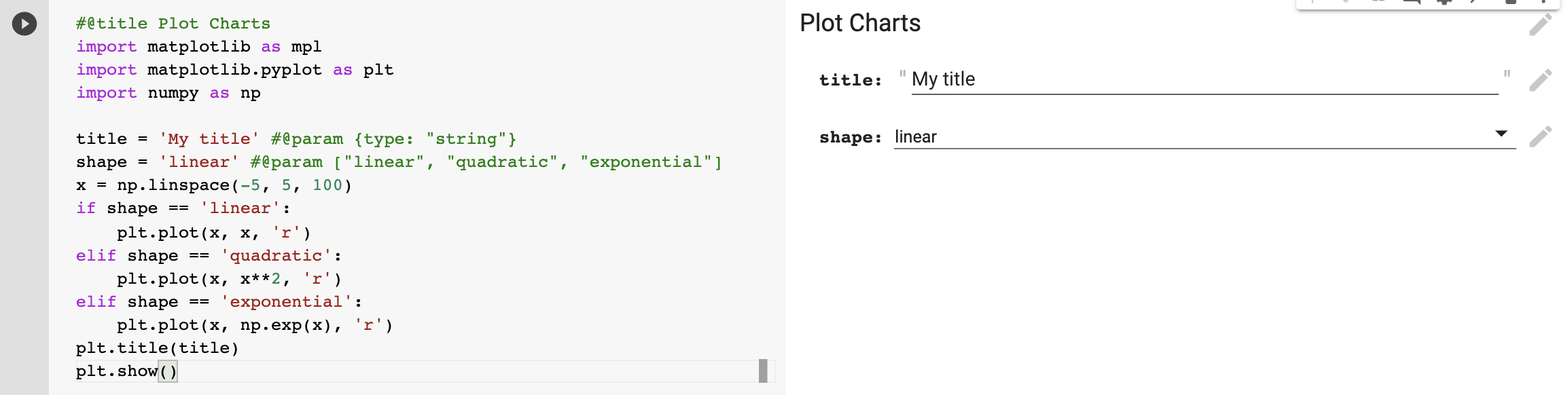
This is not an interactive form that will change the output immediately. Instead, any change in the form will update the code accordingly so that we can run it and generate a new output. It is merely a convenience over minor code change
Fonts for matplotlib
This is something bothers some of my application. The default Ubuntu system does not have many fonts installed. Especially no CJK glyph is supported by any. To plot something using matplotlib but with CJK glyph on labels, we need to install the font package and make them available in matplotlib. This is the code:
# Install font packages, alternative fonts: fonts-arphic-uming fonts-moe-standard-song
! apt-get install -y fonts-noto-cjk
# Optional: check to make sure the fonts are available after install
! fc-list :lang=zh
# Find fonts from system path and add to matplotlib
import matplotlib.font_manager as fm
for fontpath in fm.findSystemFonts() # optionally provide arg: fontpaths=['/path/to/fonts']
fm.fontManager.addfont(fontpath)
After this we can use the font family. The list of all font families available under matplotlib can be checked using:
print("\n".join(sorted(set([f.name for f in fm.fontManager.ttflist]))))
and the way to use a different font family as default:
plt.rcParams['font.family']='Noto Sans CJK JP'
plt.plot(x, y, 'r')
plt.ylabel('y軸')
plt.xlabel('x軸')
plt.show()
An alternative way is to load the TTF directly without adding the font to the
matplotlib font manager, using the fontproperties parameter in function calls:
import matplotlib.pyplot as plt
import matplotlib.font_manager as fm
path = '/usr/share/fonts/opentype/noto/NotoSansCJK-Regular.ttc'
fontprop = fm.FontProperties(fname=path, size= 15)
plt.title('標題', fontproperties=fontprop)
plt.ylabel('y軸', fontproperties=fontprop)
plt.xlabel('x軸', fontproperties=fontprop)
plt.show()